Contents
Issue – Windows 10 Temporary Profile Login Issue [FIXED]. In this article we have discussed two working methods to solve this problem. We have embedded Video at the end of this article which can be really helpful. So What happens when you got Temporary profile issue on your Windows 10, 8, 8.1, 7 ?
If you prefer video click here https://youtu.be/uMT8BiWjNFA
When you open your system you got pop notification at the center of the screen and also in the notification panel. So we going to see the center message first which says ” We can’t sign into your account. This problem can be often be fixed by signing out of your account and then signing in. If you don’t sign out now, any files you create or changes you make will be lost”. This Profile Login issue can be fixed by following two methods [ Method 1 ] is simple so we should first try that if it does not work we have [ Method 2 ] which works in most of the cases.
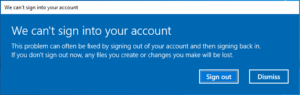
and you also get a notification message saying ” You’ve been signed in with a temporary profile. You can’t access your files, and files created in this profile will be deleted when you sign out. To fix this, sign out and try signing in late. Please see the event log for details
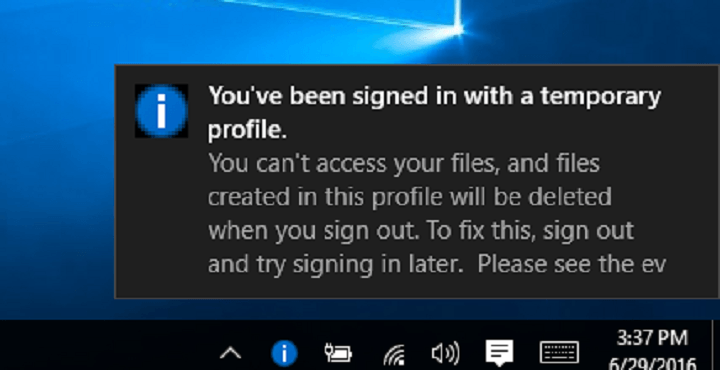
and believe me guys if you have this problem and if you have some files in the local folders like Desktop, Documents, Downloads, Music, Pictures, Videos you have lost them if you don’t have any back up but the good news is that all the files in Device and Drives are still safe. So, If you want to save any thing when you have this problem you should save them in any folders Device and Drives.
Why Temporary Profile Issue Comes?
This issue can appear due to corrupted files because corruption of a single file can unable the windows from accessing it and it will log you on the temporary profile which you can use. It also appears when you try to change any files path or delete any system file.
How to Fix Temporary Profile Windows 10 Login Error ?
- Before you go fixing this issue I would highly recommend to take a Back Up for all your data.
[ Method 1 ]
Press [ Ctrl+alt+Delete] and in the pop up screen click on sign out when you return to the wake up screen just enter your password/pin and you’ll have everything back.
Hope it works for you but if not do not worry, try out method 2.
[ Method 2] This method works in most cases.
Step 1.)
Open Command Prompt as an administrator, for this you can type CMD on your search box and open the command prompt.
Step 2.)
Type ” wmic useraccount where name=’Ankit’ get sid “
[ HERE REPLACE “Ankit” WITH YOUR USERNAME]
and click enter, you will get your SID code like ” S-1-5-21-456733585-765883079-4203070475-1001″
what you need to do is you have to just locate this SID code in the next step.
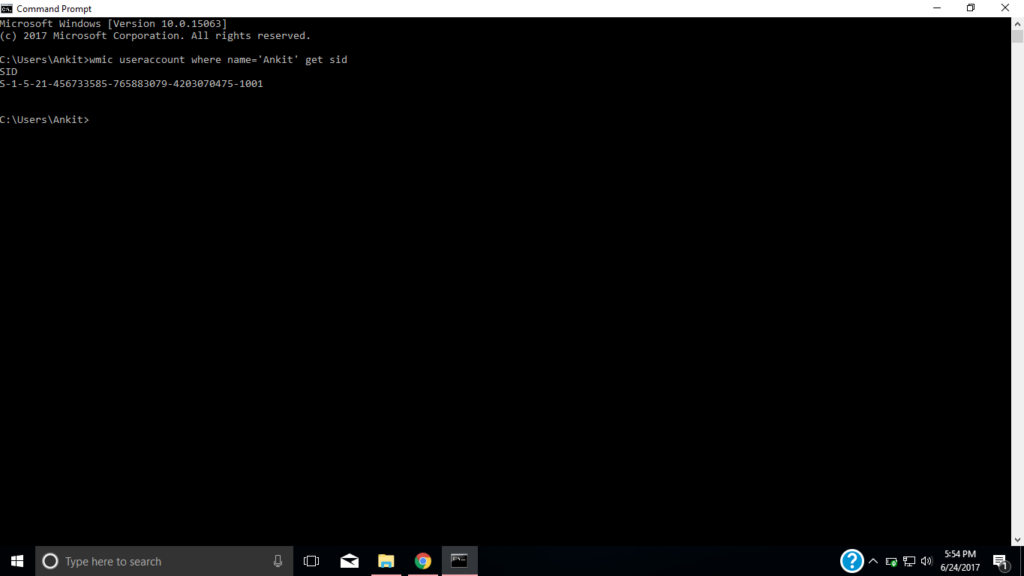
Step 3.)
Now open regedit as a run command, type “regedit” in the search box and open it.
Then navigate to “HKEY_LOCAL_MACHINE “
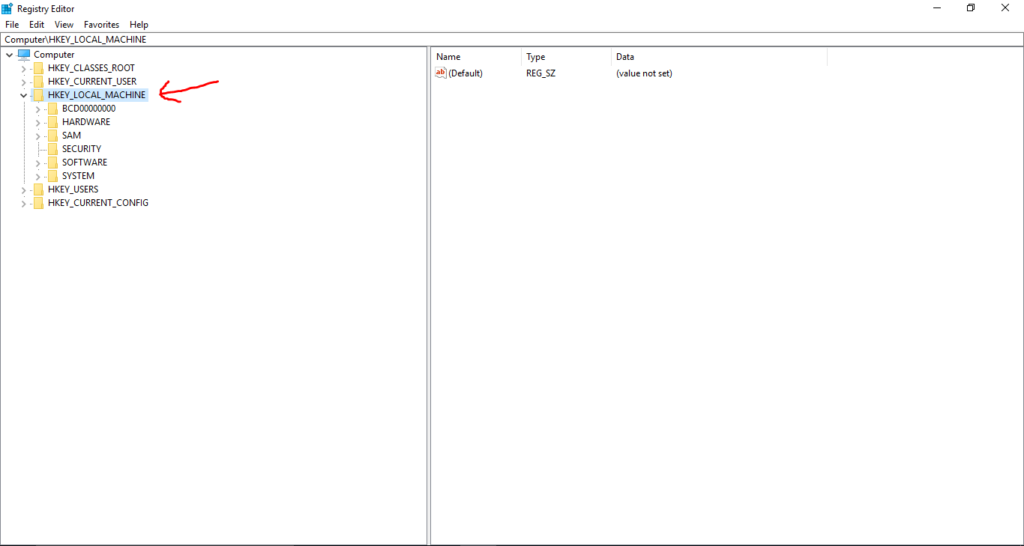
Then navigate to ‘Software‘
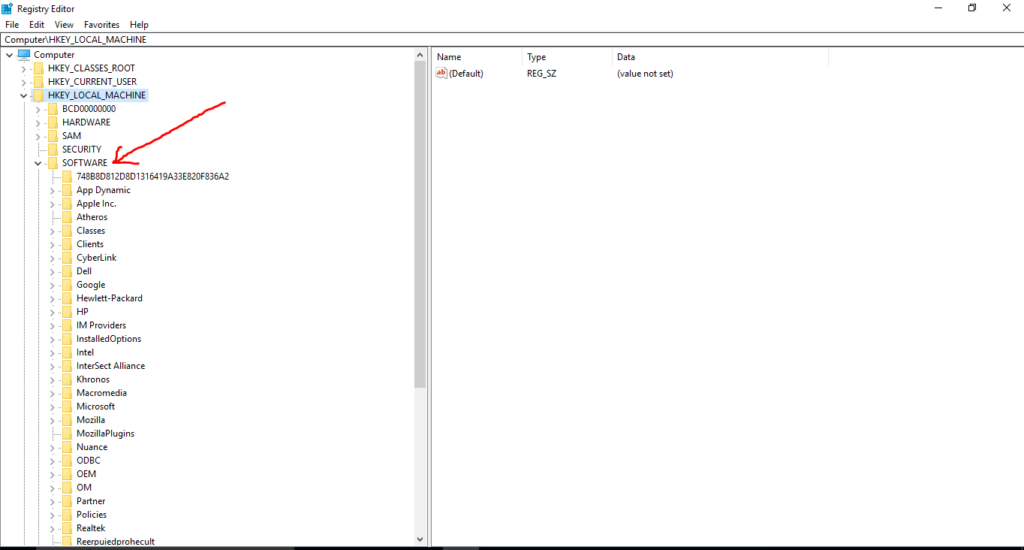
and then navigate to ‘Microsoft‘
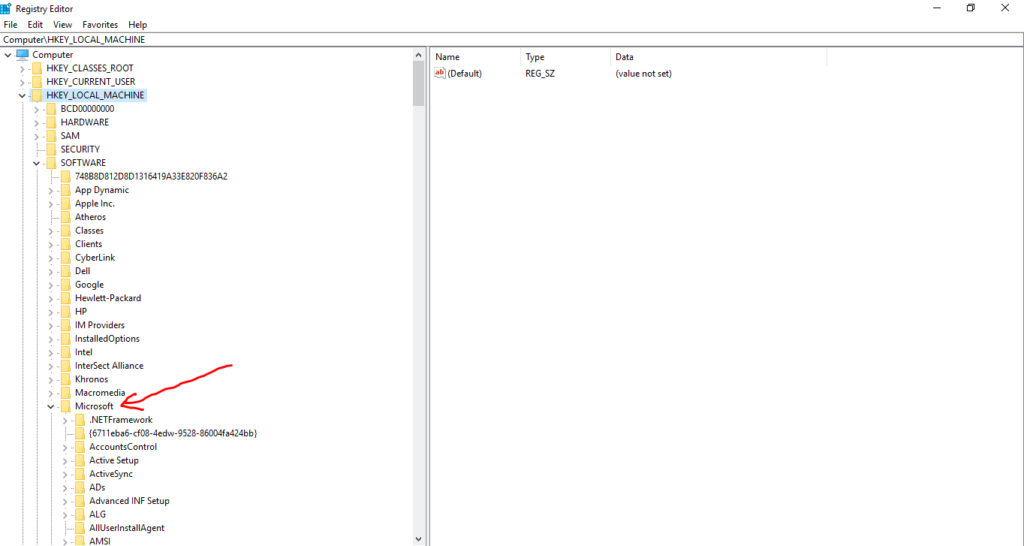
Then scroll down and Navigate to ‘Windows NT‘ and then ‘CurrentVersion‘
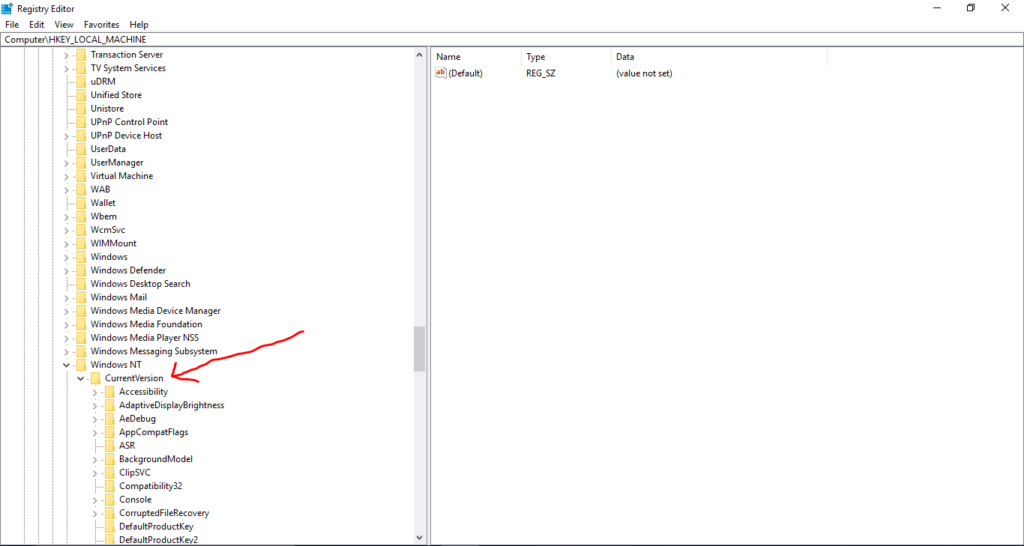
Now navigate to ‘Profile List’
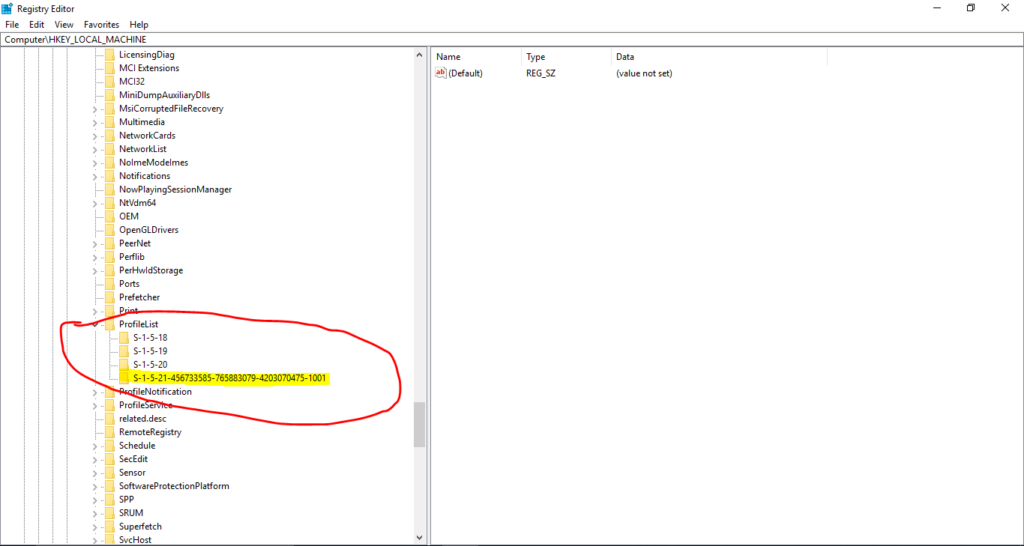
If you have this profile issue then you might get some more codes like this which I have highlighted in yellow and you need to just select that one which we have found using Command Prompt or SID.
Just navigate to that SID code and then navigate to ‘ProfileImagePath‘
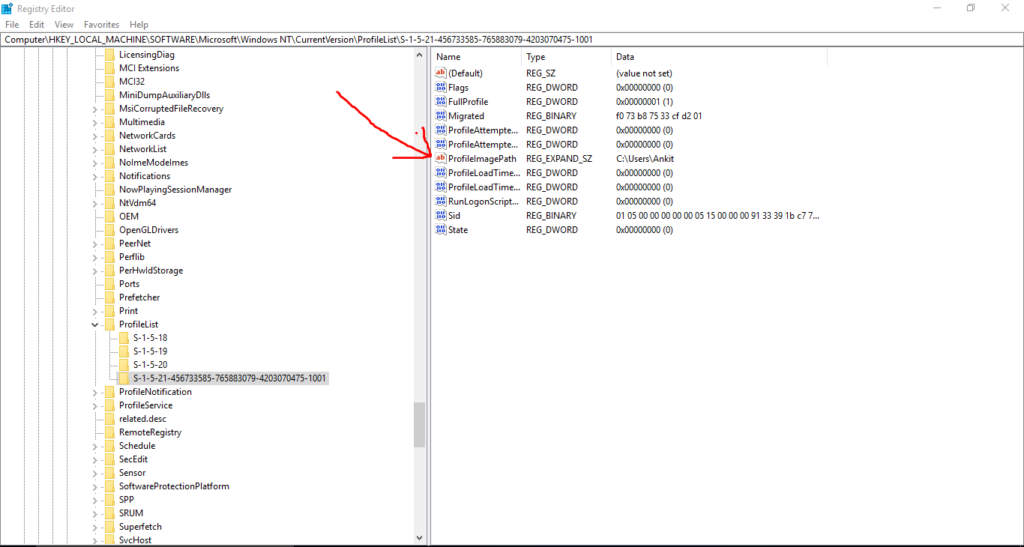
Just open ‘ProfileImagePath’ now you need to change the Profile Image Path.
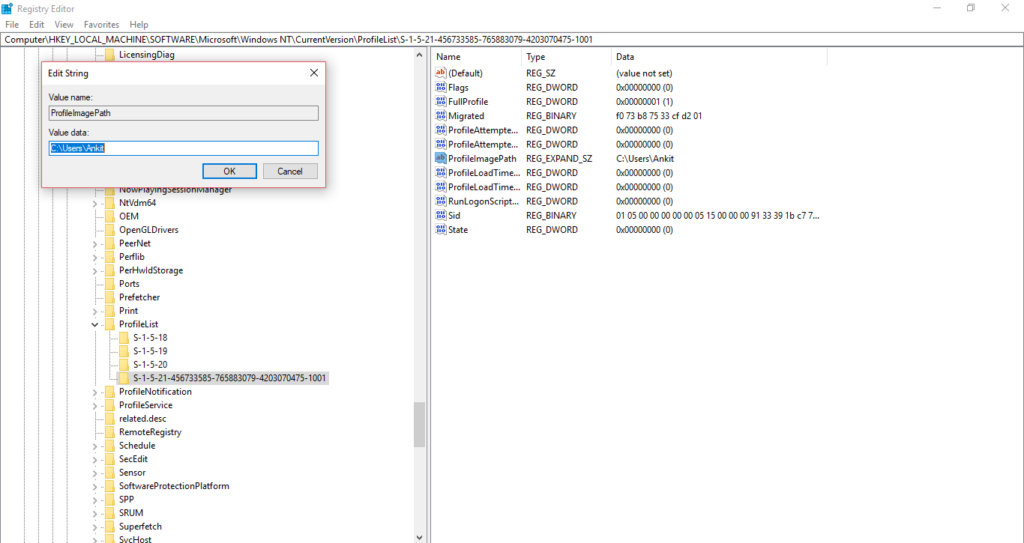
To change it just go to the ‘This PC‘ and then ‘Windows C drive’ and then ‘user‘ and then just click to your old ‘username‘ and copy its path location.
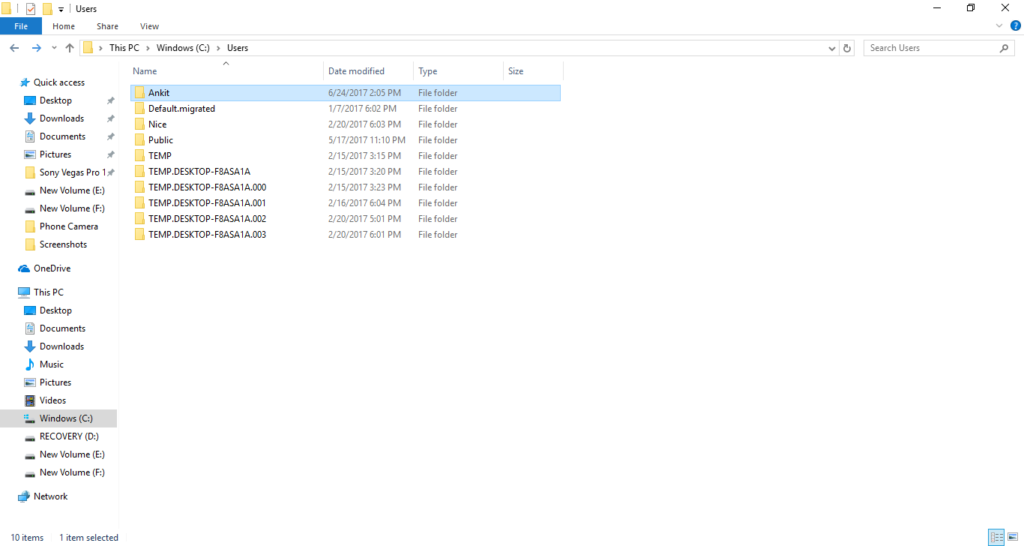
and just paste that location path in ProfileImagePath in Regedit and save it.
Almost done , before you go just delete other long codes looks like your SID but they ends with [ .bak ] extension in your ProfileList.
Now just restart your computer and you will have fixed this Temporary Profile login error issue.
VIDEO :
Also Read Self-Replicating 3D printers

Software Engineer. I like to help people with my articles. I hope you like them.

Would it be possible to revert changes by running system restore?
yes, you can try it.
Very helpful article…thanxxx for sharing